Factory resetting your MacBook Air is a mandatory process before selling or donating it. It also corrects severe issues. The method erases all your applications, information, and settings and restores the system to the condition it was at when you bought it. Many users search how to factory reset MacBook Air because it improves their system and erases sensitive information.
You don’t need special skills. It’s a simple and quick job if done the right way. If your MacBook Air can use macOS Monterey or later, it’s even easier. We detail every step in a step-by-step guide in this guide. From checking compatibility to setting it up after reset, we’ve done it all.
What is a Factory Reset?
A factory reset deletes all the information, files, and personal preferences on a MacBook Air. It returns your device to its original state when you first purchased it. That means deleting user data, system preferences, and installed programs.
Learning how to factory reset MacBook Air is beneficial to the users who experience performance issues or wish to prepare the computer for selling. Proper resetting provides the new user with a fresh start. It also prevents your data from being accessed by another person.
Why You Should Know How to Factory Reset MacBook Air
Knowing how to factory reset MacBook Air is important for every user. It helps when your system is slow or full of errors. A reset clears all your settings, files, and apps. It gives your Mac a fresh start. This is useful before selling or giving it away. It also keeps your personal data safe. You don’t need to be a tech expert. The steps are simple and quick. Once done, your Mac runs smoother and feels like new.
Preparation Before You Factory Reset MacBook Air

Before you reset, there are a few steps you must take. These make sure your files stay safe. They also help the reset go smoothly. Let’s break them down into simple parts so you’re ready.
1. Backup Important Data
First, save your files. Use Time Machine or an external drive. This way, you don’t lose anything. Pictures, documents, and videos everything should be backed up. Cloud services like iCloud are also helpful. Check your backup before moving forward.
2. Check Your macOS Version
Your system needs to be updated. Some reset features only work on newer versions. Make sure your macOS is up to date. Go to System Settings and update if needed. Older versions may need manual reset steps. It’s better to be sure.
3. Sign Out of Accounts
This step is often missed. But it’s important. Sign out of your Apple ID and other accounts. If you skip this, activation lock might stay on. That can cause problems later. Sign out from iCloud, iMessage, and FaceTime too.
4. Disconnect Accessories
If you use Bluetooth devices, disconnect them now. This helps prevent pairing issues later. Unpair headphones, mice, and keyboards. If you’re selling your Mac, this step protects your privacy. Do this before you start the reset.
Quick Factory Reset Option for MacBook Air
If your device supports it, follow these steps to reset:
- Open System Settings: Click Apple Menu → System Settings.
- Go to Reset Option: Click “General,” then “Transfer or Reset.”
- Erase Content: Click “Erase All Content and Settings.”
This quick option is ideal when learning how to factory reset MacBook Air using macOS Ventura or later. For Monterey, use System Preferences instead.
How to Factory Reset MacBook Air Running macOS Monterey
macOS Monterey has a simple option to reset your Mac. It’s called Erase All Content and Settings. This tool removes all your data, apps, and settings. It brings your system back to its original factory condition.
- Open System Preferences: Click the Apple icon at the top left. From the dropdown, choose System Preferences. This will open a window with various settings. Here’s where the reset option lives. Make sure your system is updated first.
- Locate Erase All Content and Settings: Inside System Preferences, go to the menu bar at the top. Click System Preferences again and choose Erase All Content and Settings. This is only visible if your Mac is compatible. If not, this option won’t show up.
- Enter Administrator Password: To continue, you must confirm your identity. Enter the password you use to log into your Mac. This step keeps your data secure. It ensures only trusted users can erase the system. Press enter to move ahead.
- Confirm and Proceed: You’ll see a list of items that will be erased. Review everything carefully. If you agree, click Continue to start the reset. Your Mac will restart and begin erasing. Soon, it will install macOS like it’s brand new.
What Happens When You Factory Reset MacBook Air
Resetting a Mac isn’t just one click. It’s a series of actions. Your system clears settings, deletes files, and reboots. Knowing what happens helps you stay calm during the process. Let’s walk through what to expect.
- MacBook Air restarts.
- A black screen or progress bar appears.
- Apps, settings, and data get wiped.
Now you know what’s happening in the background. Files are erased, settings removed, and the Mac prepares for a new start. It’s fast, but serious. Always back up and stay patient during the process.
Reconnect Accessories After Resetting MacBook Air
Resetting doesn’t just wipe your system. It breaks Bluetooth and network connections too. After reset, you must reconnect everything. Let’s look at how to reconnect devices and restore your setup.
1. Bluetooth Devices
Bluetooth settings are erased during reset. You’ll need to reconnect your mouse, keyboard, or trackpad. Make sure the devices are powered on. Put them in pairing mode if needed. Your Mac will prompt you to connect. If not, go to Bluetooth settings manually.
2. Wi-Fi Connection
Wi-Fi also disconnects during reset. When the Mac restarts, it asks you to pick a network. Choose your home Wi-Fi and enter the password. If the Mac skips this step, you can connect later from the top-right menu.
3. Language and Region
The system resets your region and keyboard. During setup, it asks you to choose a language. Pick your language and region carefully. This will set the time zone, date, and system defaults.
Setup Assistant After You Factory Reset MacBook Air
Once the reset completes, a setup assistant appears. This tool helps configure your system like it’s brand new. It guides you through basic preferences and connects you to essential services.
1. Mac will boot into setup assistant
The assistant starts automatically after reboot. You’ll see prompts to select your language and region. It will ask you to connect to a Wi-Fi network. Then, it continues with data transfer options and login setup. If you’re keeping the device, follow all steps to customize it. If you’re not, stop here and turn the system off.
2. Don’t sign in if selling or trading
If you plan to pass the device to someone else, avoid signing in. This step is important to keep the system clean. Skip Apple ID login to prevent your account from linking. Leave the device in its welcome state. It gives the new user a fresh experience and avoids login issues later.
If You Can’t Use Erase Tool to Factory Reset MacBook Air
The “Erase All Content and Settings” feature only works with:
| Requirement | Description |
| macOS version | Monterey or later |
| Mac model | Apple Silicon or T2 chip only |
If you can’t use this tool, don’t worry. There are still ways to learn how to factory reset MacBook Air manually.
- Remove Boot Camp if installed.
- Follow manual erase and reset instructions.
Manual Steps: How to Factory Reset MacBook Air
Manually resetting clears all data and settings. It’s useful when system tools aren’t working. This method uses settings or recovery mode. Follow carefully to complete the reset.
- Access System Settings: Click the Apple icon at the top. You’ll find it on the left side of your screen. Then choose “System Settings” from the dropdown. The settings menu will open in a new window. Wait for the page to fully load.
- Navigate to General: Look to the sidebar on the left. Scroll until you find the “General” section. Click it once. This opens another list of options on the right. You are now halfway through.
- Open Transfer or Reset: Inside “General,” scroll down. Find “Transfer or Reset.” Click to open it. You’ll now see the reset tools. This is where the main action begins.
- Erase All Content and Settings: Click the option that says “Erase All Content and Settings.” A new screen appears. This screen lists what will be removed. Confirm that you’re ready to proceed.
- Confirm and Erase: Enter your Mac login details. Use your admin name and password. Review the items to be deleted. Then click “Continue.” Your Mac will now begin the erase.
Tips After You Factory Reset MacBook Air
Once the reset is done, there are smart things to do. These tips help avoid issues and keep your device ready for the next step.
- Don’t reconnect Bluetooth devices unless needed.
- Avoid setup if giving the Mac away.
- Shut down the device for safe handover.
These tips help after a full reset. Whether you’re done with the device or keeping it, these small actions matter. They support privacy, ease, and better transfer experiences.
Trade-In or Recycle After MacBook Air Reset
When your device is reset and ready, you might trade it in or recycle it. Here’s how to do it safely and responsibly.
1. Check if your model is eligible
Before anything else, confirm if the device qualifies for trade-in. Not all systems are accepted. Use the company’s trade-in page to check. You’ll need the serial number and condition. If approved, you’ll get the next steps. This prevents wasted effort and delays.
2. Ship your Mac securely
Once accepted, it’s time to send the device. Use the original box if possible. If not, use strong packaging. Protect the screen with a cloth or foam. Don’t forget to include any required paperwork. Seal the package tightly and label it clearly.
3. Contribute to sustainability
Recycling your device has benefits. It helps reduce tech waste. Parts get reused or disposed of safely. It’s good for the planet and your peace of mind. Even if you can’t trade it in, recycling is better than dumping. Always use official programs or e-waste centers.
FAQs
Q: Can I reset MacBook Air without Apple ID?
A: No. You must sign out of Find My to continue.
Q: How long does it take to factory reset MacBook Air?
A: Typically 10–20 minutes. Older Macs may take longer.
Q: Will resetting remove macOS?
A: No. The OS remains installed.
Q: Can I reverse a factory reset?
A: No. Once wiped, recovery is impossible without backup.
Final Thoughts:
Learning how to factory reset MacBook Air is a must for any Mac user. It protects your data, solves bugs, and preps your system for resale. The built-in reset tool in newer macOS versions makes it simple and quick. If your MacBook Air doesn’t support the latest OS, use the manual method. Always back up your files first. That way, nothing is lost during the reset. Follow the instructions carefully to avoid mistakes. Factory resetting ensures a fresh start. Whether for a new owner or a cleaner experience, it’s worth doing right. So next time your system slows down or you plan to trade it in, follow this guide. Knowing how to factory reset MacBook Air is powerful and practical.
Read More Blogs 🙂
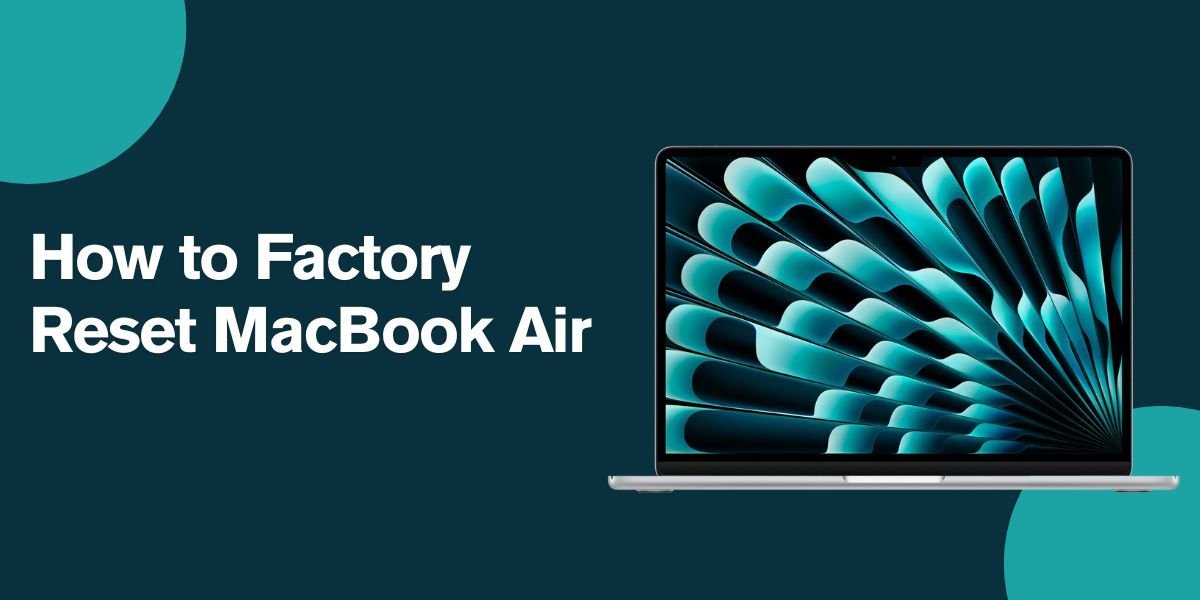


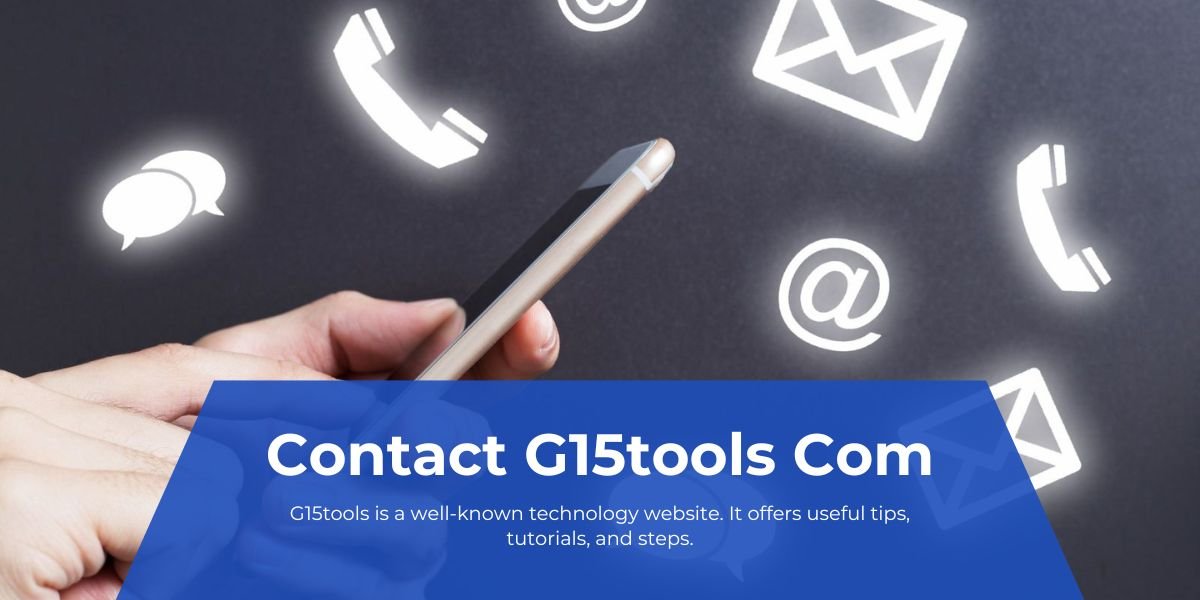







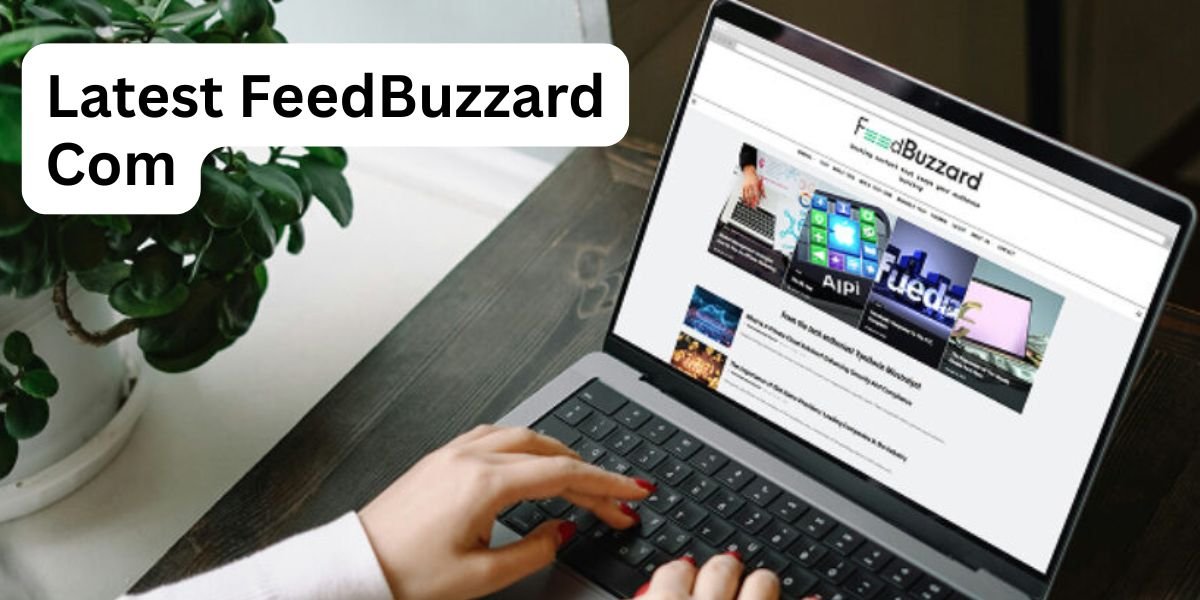
Leave a Reply